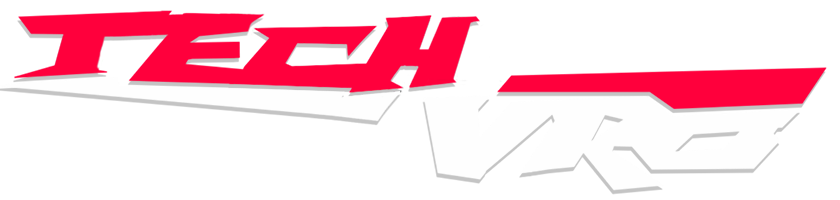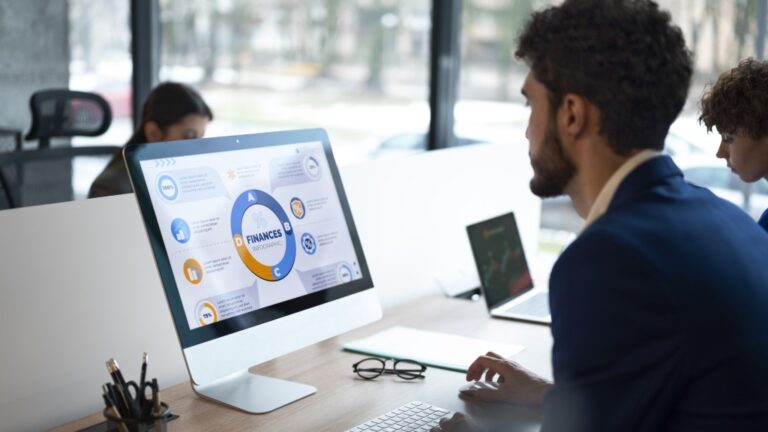Guide To Installing iOS 18 Public Beta On Your iPhone
Installing the iOS 18 public beta on your iPhone is a simple process, and this guide will walk you through each step to get the latest features and improvements.
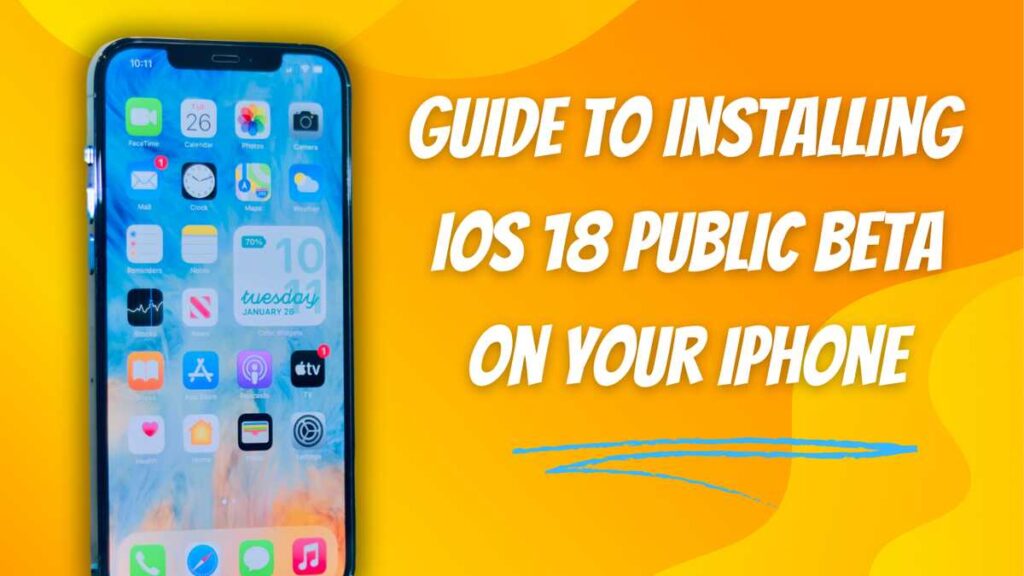
Apple is always updating its OS for all its devices and the recent iOS 18 update is a big one. It features a slew of exciting changes and features. This update was announced in the WWDC keynote, held on June 10.
The iOS 18 features a ton of AI features, which is hardly surprising, given all the hype around AI. Along with that, home screen customizations and many app updates have been integrated.
The release of the entire iOS 18 package will take place in September. But don’t worry, because Apple has already launched the public beta of iOS 18. Let’s see how you can install this update on your own iPhone.
Steps to Install the iOS 18 Beta on iPhone
Apple has been a great advocate of user-friendliness, which is evident in the ease of installation of the iOS 18. But before you go on, note that the beta version is not completely stable. Glitches are still being worked out.
- First, join the public beta by going to Apple’s beta software program website using Safari on your device.
- Sign up with your main Apple ID.
- Now, open Settings and tap General.
- Select Software Update. An option titled Beta Updates should appear under Automatic Updates
- Tap Beta Updates.
- Choose iOS 18 Public Beta.
- Go back to Settings and then General.
- Tap Software Update.
- Select Download and Install.
Supported Devices for iOS 18
Not all iPhones are created equal so not all iPhones can support the new iOS 18. Here is a list of models that can:
- iPhone 15, 15 Plus, 15 Pro, 15 Pro Max
- iPhone 14, 14 Plus, 14 Pro, 14 Pro Max
- iPhone 13, 13 mini, 13 Pro, 13 Pro Max
- iPhone 12, 12 mini, 12 Pro, 12 Pro Max
- iPhone 11, 11 Pro, 11 Pro Max
- iPhone XS, XS Max, XR
- iPhone SE (second generation or later)

Key Features of iOS 18
The iOS 18 update is a big one, as we remarked. It includes many new features. For instance, an AI-powered Siri can summarize notifications, and news articles, and translate text in real time. New home screen customization options have been added. You can theme app icons and place them anywhere. Dark mode can tint your icons automatically.
The lock screen has been updated as well. You can swap out the flashlight and camera icons with new controls. Next, the Control Center has been redesigned. It offers more customization and different widget groups.
That’s all for the iOS 18 for now.